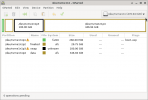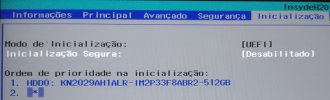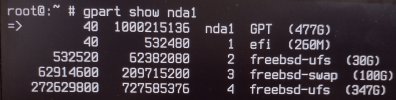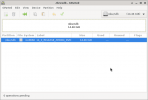My 1st post, and I'm trying to follow the rules, sorry if I make any mistakes, as my English is not good.
I'm a beginner at FreeBSD, and knowing how to fix the boot and configure it is the basics of the basics to move on to greater challenges later
MAIN OBJECTIVE: Know how to fix FreeBSD boot
REASONS: I want to adopt FreeBSD as my main system of use. For general desktop use and programming in C, C++. Because I believe that FreeBSD is more stable in relation to changes, more solid, more faithful to the unix system, which I couldn't find in the Linux world.
I have 3 HDs in my notebook:
Hdd0: nvme 2TB with Arch Linux installed
Hdd1: nvme 512Gb with FreeBSD I'm trying to fix
Hdd2: SSD with another FreeBSD, which can be ignored, I didn't delete it because I need to get some files on it
The Layout I used on the HD was: UEFI, GPT, UFS
nda0p1 = freebsd-boot = 260MB, Fat16 (Created by FreeBSD installer) I fixed it below, because I reported it wrong here
nda0p1 = efi = 260MB, Fat16 (Created by FreeBSD installer)
nda0p2 = freebsd-ufs = 30GB, Mount Point: /
nda0p3 = freebsd-swap = 100GB
How did I lose the boot?
With the other HDs disabled in UEFI, I installed FreeBSD 14 on Hdd1 (512GB). Then I disabled them all and enabled only Hdd0 (Arch Linux), and I needed to fix the Arch Linux boot that uses GRUB.
So again I disabled all HDs, enabling only Hdd1 (FreeBSD 14), and it doesn't boot.
Then my doubts began.
I noticed that the default installation of FreeBSD 14 creates a Fat16 boot partition with the flags esp, boot.
I tried using LicveCD the command:
It didn't return any errors, but it didn't do anything either
Question 1: Does the FreeBSD installation use GRUB? Or is it a different bootloader?
Question 2: What is the correct way to repair the boot? And what commands should I type to do this?
Question 3: With all the HDs connected, how can I make FreeBSD allow me a menu, where I can choose the operating system to start?
What I understood so far was that from the LiveCd I would have to chroot my system. I have no idea how to do this!
And then use the commands that I don't know to fix the boot, and or, fix the boot and recognize the other operating systems. I have no idea how to do this.
I encountered a lot of difficulty, trying to help with chatgpt, which provided more than 117 answers, all incomplete and with commands that don't exist.
On Google, I only found answers for the ZFS system, and I use UFS. And many answers talk about different methods, which I couldn't understand which is correct.
Obviously because of my difficulty with the English language.
Thank you to everyone who can help by contributing any information!
I'm a beginner at FreeBSD, and knowing how to fix the boot and configure it is the basics of the basics to move on to greater challenges later
MAIN OBJECTIVE: Know how to fix FreeBSD boot
REASONS: I want to adopt FreeBSD as my main system of use. For general desktop use and programming in C, C++. Because I believe that FreeBSD is more stable in relation to changes, more solid, more faithful to the unix system, which I couldn't find in the Linux world.
I have 3 HDs in my notebook:
Hdd0: nvme 2TB with Arch Linux installed
Hdd1: nvme 512Gb with FreeBSD I'm trying to fix
Hdd2: SSD with another FreeBSD, which can be ignored, I didn't delete it because I need to get some files on it
The Layout I used on the HD was: UEFI, GPT, UFS
nda0p1 = efi = 260MB, Fat16 (Created by FreeBSD installer)
nda0p2 = freebsd-ufs = 30GB, Mount Point: /
nda0p3 = freebsd-swap = 100GB
How did I lose the boot?
With the other HDs disabled in UEFI, I installed FreeBSD 14 on Hdd1 (512GB). Then I disabled them all and enabled only Hdd0 (Arch Linux), and I needed to fix the Arch Linux boot that uses GRUB.
So again I disabled all HDs, enabling only Hdd1 (FreeBSD 14), and it doesn't boot.
Then my doubts began.
I noticed that the default installation of FreeBSD 14 creates a Fat16 boot partition with the flags esp, boot.
I tried using LicveCD the command:
Code:
bsdinstall bootconfigQuestion 1: Does the FreeBSD installation use GRUB? Or is it a different bootloader?
Question 2: What is the correct way to repair the boot? And what commands should I type to do this?
Question 3: With all the HDs connected, how can I make FreeBSD allow me a menu, where I can choose the operating system to start?
What I understood so far was that from the LiveCd I would have to chroot my system. I have no idea how to do this!
And then use the commands that I don't know to fix the boot, and or, fix the boot and recognize the other operating systems. I have no idea how to do this.
I encountered a lot of difficulty, trying to help with chatgpt, which provided more than 117 answers, all incomplete and with commands that don't exist.
On Google, I only found answers for the ZFS system, and I use UFS. And many answers talk about different methods, which I couldn't understand which is correct.
Obviously because of my difficulty with the English language.
Thank you to everyone who can help by contributing any information!