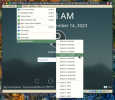Hi forum
I'm having FreeBSD 13.2 with KDE plasma on my desktop. This is installed to bare metal.
This is also my Virtualbox host. All good so far.
I've just installed a small version of FreeBSD (without any GUI) as a VB guest.
Now when I start the guest, the console is too small. 25 lines only, and no scrollback.
So when I install any package, I cannot see all the messages and installation instructions that roll off the top of console.
Yes, I have installed the Virtualbox-ose guest additions package, and rebooted.
Please, is there some config setting that will enable a larger console ?
I'm having FreeBSD 13.2 with KDE plasma on my desktop. This is installed to bare metal.
This is also my Virtualbox host. All good so far.
I've just installed a small version of FreeBSD (without any GUI) as a VB guest.
Now when I start the guest, the console is too small. 25 lines only, and no scrollback.
So when I install any package, I cannot see all the messages and installation instructions that roll off the top of console.
Yes, I have installed the Virtualbox-ose guest additions package, and rebooted.
Please, is there some config setting that will enable a larger console ?