First:
PKG install alpine
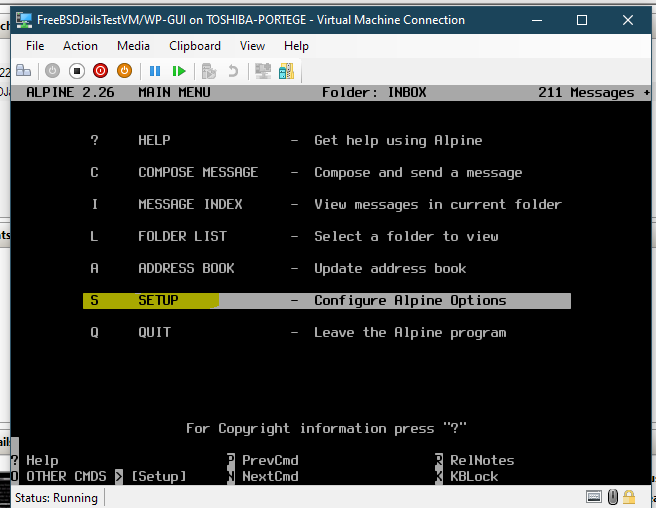
Start Alpine within FreeBSD
Use S for setup
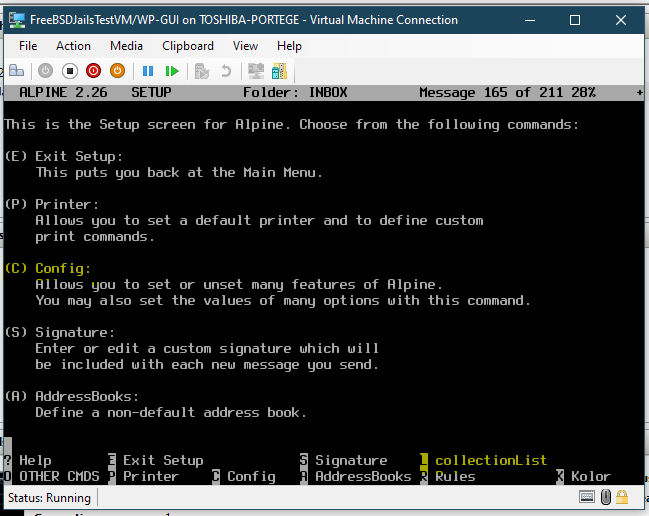
First Setup L for colletionlist after use C for config
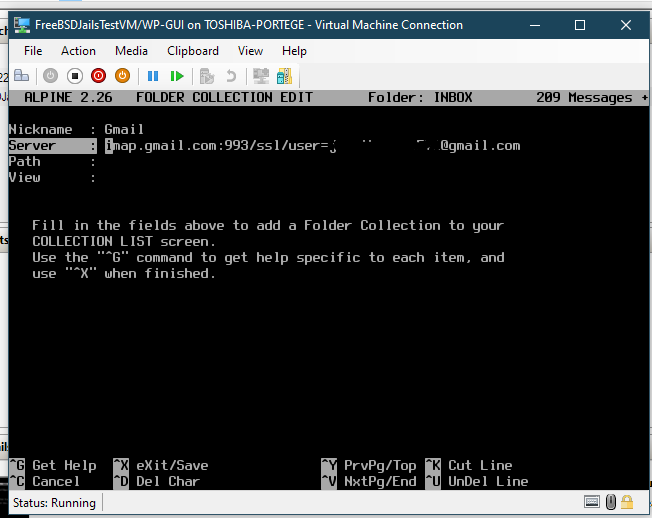
add imap.gmail.com:993/ssl/user=youremail@gmail.comhit ctl X and use an app password from your Gmail save it with your master password so your email is safe
This App Password from Google is special for 3rd party needs, it's a 16 digit long code that you will enter in place of your password to use without OAUTH
Some Directions from Google on how to create one if you need to:
"Create & use app passwords
Important: To create an app password, you need 2-Step Verification on your Google Account.If you use 2-Step-Verification and get a "password incorrect" error when you sign in, you can try to use an app password.
- Go to your Google Account.
- Select Security
- Under "Signing in to Google," select 2-Step Verification.
- At the bottom of the page, select App passwords.
- Enter a name that helps you remember where you’ll use the app password.
- Select Generate.
- To enter the app password, follow the instructions on your screen. The app password is the 16-character code that generates on your device.
- Select Done.
- Your Google Account has 2-Step Verification set up only for security keys.
- You’re logged into a work, school, or another organization account.
- Your Google Account has Advanced Protection.
After you have created this add this password and Alpine uses the APP Password in place of your real one.
Now go into Alpine setup again and hit C
set smtp and imap as follows
smtp server = smtp.gmail.com:587/tls/user=youremail@gmail.com
inbox path = imap.gmail.com:993/ssl/user=youremail@gmail.com
Change your email too on top so it's not root charlie
hit enter for imap and use the default folder INBOX it will auto add it and { } to inbox path after you hit enter
Save this and quit Alpine
Now Restart Alpine with your new settings and magic you have email in FreeBSD in the command line application alpine
YEAH You should now have Alpine working within FreeBSD without OAUTH for your Gmail account if you ever need to use it.
References:
https://www.linuxshelltips.com/alpine-gmail-imap-in-linux/ #change the password area to use Google's app password only difference to this.
https://support.google.com/accounts/answer/185833?hl=en #for how to create a app password

