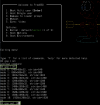Hi guys, I'm trying to switch my daily OS from Linux to FreeBSD, for development purpose (Rust, NodeJS, etc). So the best try for me is running in VM.
Everything is fine so far, except the one that always is a problem for many newbies: the BSD X resolution (my Linux guest X resolution is fine without any problem).
So, here is what I've done so far, before coming here to ask questions:
- Read https://docs.freebsd.org/en/books/handbook/x11/#x-config
-
- Check wiki about GOP (Graphics output protocol) and VBE (VESA BIOS Extensions)
- Of course, spent a few hours of research on this forum
Then here are the things I figured out:
- x11-drivers/xf86-video-scfb driver should be used in Parallels Desktop virtual environment, as I use
- But the scfb(4) max resolution is limited by the
So, here is the question:
But if I remove the
Based on what I've learned so far, GOP basically has the same functions as VESA: Query the modes and set the modes. And the mode (resolution) info should come from the video driver (no matter x11-drivers/xf86-video-scfb or x11-drivers/xf86-video-vesa).
But why
Could anyone help me with this, please? (if you know more please tell more, I prefer to know how it works in the detail, many thanks)
Everything is fine so far, except the one that always is a problem for many newbies: the BSD X resolution (my Linux guest X resolution is fine without any problem).
So, here is what I've done so far, before coming here to ask questions:
- Read https://docs.freebsd.org/en/books/handbook/x11/#x-config
-
man loader and man loader.conf- Check wiki about GOP (Graphics output protocol) and VBE (VESA BIOS Extensions)
- Of course, spent a few hours of research on this forum
Then here are the things I figured out:
- x11-drivers/xf86-video-scfb driver should be used in Parallels Desktop virtual environment, as I use
vm.bios.efi=1 boot flag for the FreeBSD guest- But the scfb(4) max resolution is limited by the
efi_max_resolution settings in the /boot/loader.confSo, here is the question:
gop list in boot loader can't show any resolutions that are higher than 1920x1200 (screenshot attached), that's why efi_max_resolution=2560x1600 doesn't work at all.But if I remove the
vm.bios.efi=1 boot flag and boot the VM again, I can get up to 5K resolution prints out. Of course, I still can't get 4K or 5K resolution works even if I change to using `VESA` drive. but let's solve problems one by one: The gop list problem firstBased on what I've learned so far, GOP basically has the same functions as VESA: Query the modes and set the modes. And the mode (resolution) info should come from the video driver (no matter x11-drivers/xf86-video-scfb or x11-drivers/xf86-video-vesa).
But why
gop list can't get the same list as vbe list???Could anyone help me with this, please? (if you know more please tell more, I prefer to know how it works in the detail, many thanks)