D
Deleted member 53988
Guest
Hi,
I am trying to create a virtual machine to install FreeBSD in VirtualBox for Windows 7.
I clicked on New.
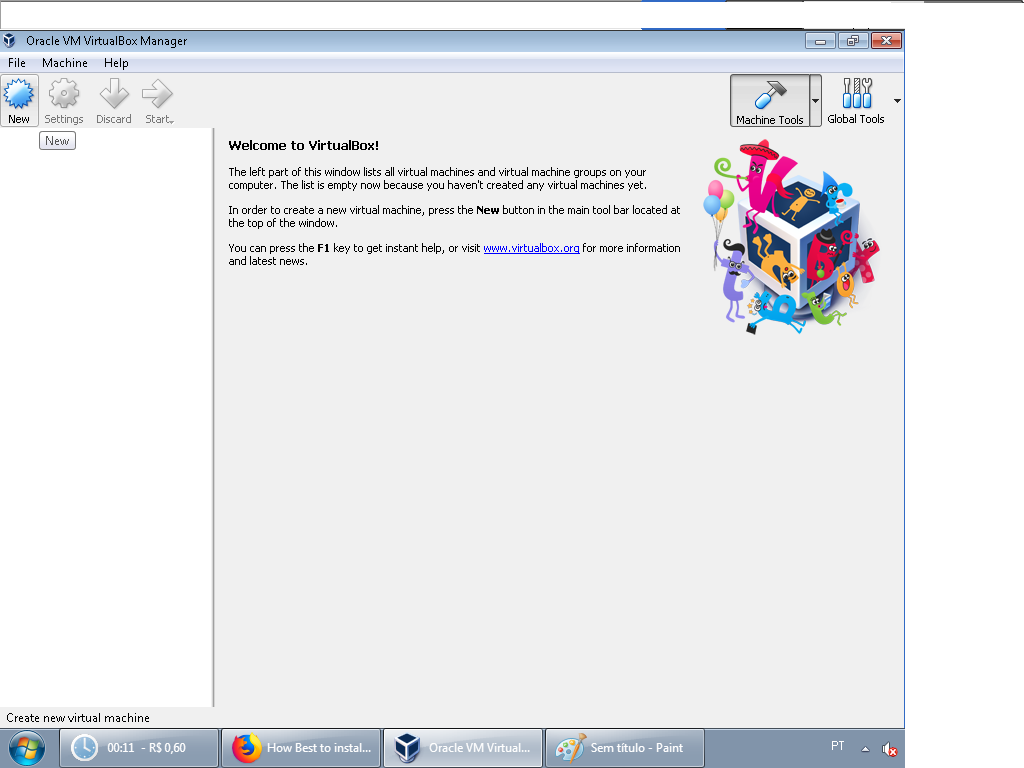
I filled in the blanks:
Name: I digited FreeBSD because can to be any name.
Type: I selected BSD
Version: I selected FreeBSD (64-bit).
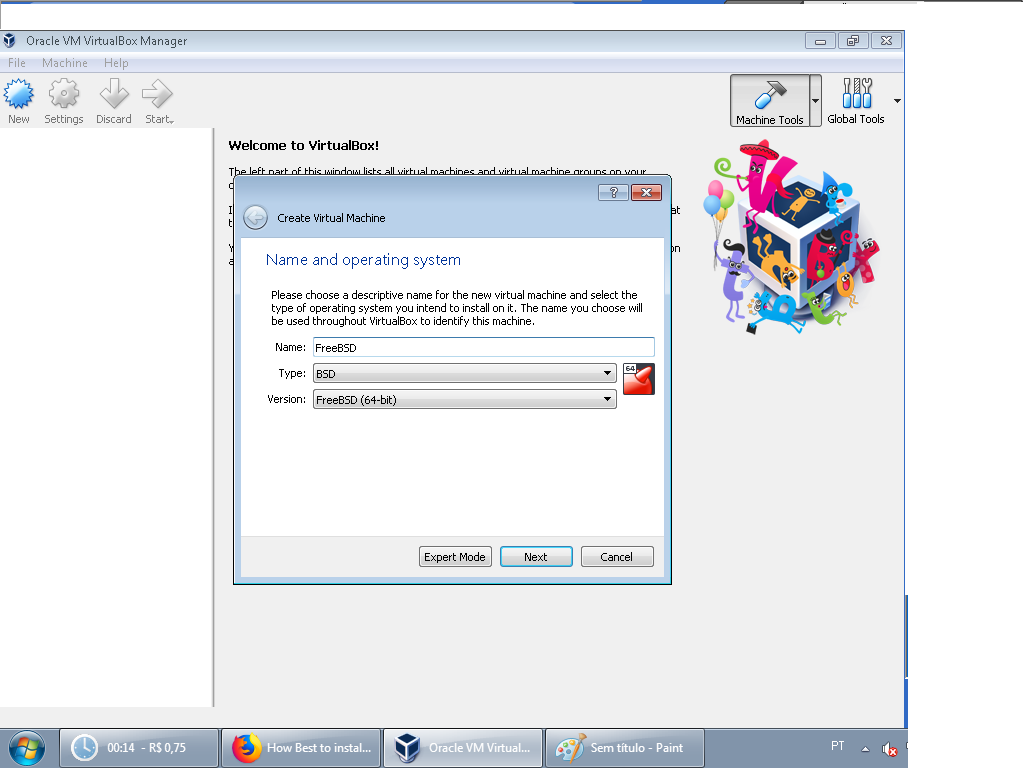
How to continue?
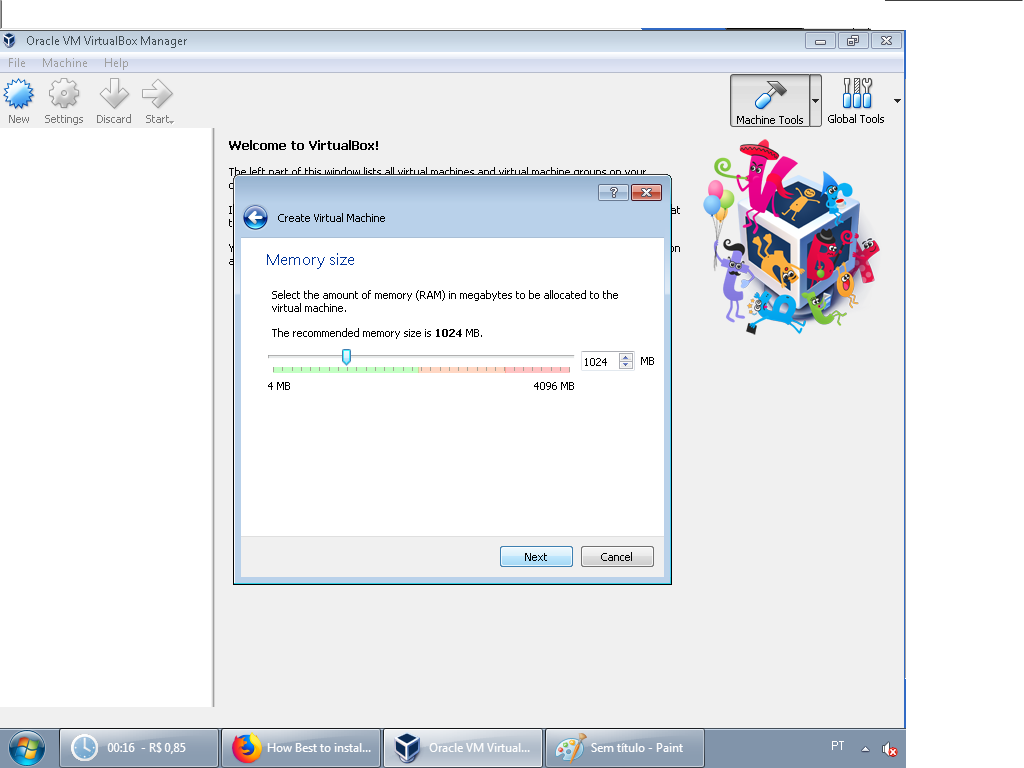
Please, fill in the blank:
______MB
I am using processor Intel(R) Core(TM) i3-2100 CPU @ 3.10 GHz, 4,00 GB of RAM and
64-bit Windows operating systems.
I am trying to create a virtual machine to install FreeBSD in VirtualBox for Windows 7.
I clicked on New.
I filled in the blanks:
Name: I digited FreeBSD because can to be any name.
Type: I selected BSD
Version: I selected FreeBSD (64-bit).
How to continue?
Please, fill in the blank:
______MB
I am using processor Intel(R) Core(TM) i3-2100 CPU @ 3.10 GHz, 4,00 GB of RAM and
64-bit Windows operating systems.
