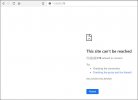- Thread Starter
- #26
I appreciate the input, but that has nothing to do with the problem I'm having.If I'm guessing correctly, your page involves <frameset> (which is also many years obsolete) and is trying to load the index page from somewhere else. That is where the error occurs. Look into that. Your server is being accessed just fine.