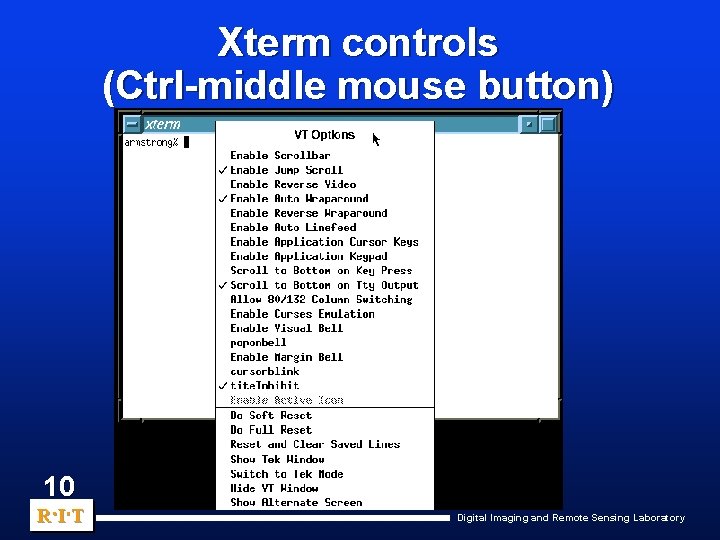% /usr/local/bin/vncviewer
Connected to RFB server, using protocol version 3.8
Performing standard VNC authentication
Authentication successful
Desktop name "mowa219-gjp4-m1"
VNC server default format:
32 bits per pixel.
Least significant byte first in each pixel.
True colour: max red 255 green 255 blue 255, shift red 16 green 8 blue 0
Using default colormap which is TrueColor. Pixel format:
32 bits per pixel.
Least significant byte first in each pixel.
True colour: max red 255 green 255 blue 255, shift red 16 green 8 blue 0
% /usr/local/bin/vncviewer
Connected to RFB server, using protocol version 3.8
Performing standard VNC authentication
Authentication successful
Desktop name "mowa219-gjp4-m1"
VNC server default format:
32 bits per pixel.
Least significant byte first in each pixel.
True colour: max red 255 green 255 blue 255, shift red 16 green 8 blue 0
Using default colormap which is TrueColor. Pixel format:
32 bits per pixel.
Least significant byte first in each pixel.
True colour: max red 255 green 255 blue 255, shift red 16 green 8 blue 0
CleanupXtErrorHandler called
Error: Shell widget vncviewer has zero width and/or height
% /usr/local/bin/vncviewer
^C
% /usr/local/bin/vncviewer
Connected to RFB server, using protocol version 3.8
Performing standard VNC authentication
Authentication successful
Desktop name "mowa219-gjp4-m1"
VNC server default format:
32 bits per pixel.
Least significant byte first in each pixel.
True colour: max red 255 green 255 blue 255, shift red 16 green 8 blue 0
Using default colormap which is TrueColor. Pixel format:
32 bits per pixel.
Least significant byte first in each pixel.
True colour: max red 255 green 255 blue 255, shift red 16 green 8 blue 0
CleanupXtErrorHandler called
Error: Shell widget vncviewer has zero width and/or height
% /usr/local/bin/vncviewer mowa219-gjp4-m1
Connected to RFB server, using protocol version 3.8
Performing standard VNC authentication
Password:
Authentication successful
Desktop name "mowa219-gjp4-m1"
VNC server default format:
32 bits per pixel.
Least significant byte first in each pixel.
True colour: max red 255 green 255 blue 255, shift red 16 green 8 blue 0
Using default colormap which is TrueColor. Pixel format:
32 bits per pixel.
Least significant byte first in each pixel.
True colour: max red 255 green 255 blue 255, shift red 16 green 8 blue 0
% /usr/local/bin/vncviewer mowa219-gjp4-m1
Connected to RFB server, using protocol version 3.8
Performing standard VNC authentication
Password:
Authentication successful
Desktop name "mowa219-gjp4-m1"
VNC server default format:
32 bits per pixel.
Least significant byte first in each pixel.
True colour: max red 255 green 255 blue 255, shift red 16 green 8 blue 0
Using default colormap which is TrueColor. Pixel format:
32 bits per pixel.
Least significant byte first in each pixel.
True colour: max red 255 green 255 blue 255, shift red 16 green 8 blue 0
% /usr/local/bin/vncviewer mowa219-gjp4-m1
Connected to RFB server, using protocol version 3.8
Performing standard VNC authentication
Password:
Authentication successful
Desktop name "mowa219-gjp4-m1"
VNC server default format:
32 bits per pixel.
Least significant byte first in each pixel.
True colour: max red 255 green 255 blue 255, shift red 16 green 8 blue 0
Using default colormap which is TrueColor. Pixel format:
32 bits per pixel.
Least significant byte first in each pixel.
True colour: max red 255 green 255 blue 255, shift red 16 green 8 blue 0
%