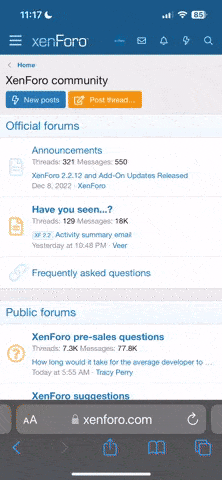OK. Just a thought here. What I
think you want here, is related to
fstab(5).
So, aside from taking the time to read the
man(1) page for
fstab(5), and
mount(8). You're going to want to decide where you will want it to be mounted every time it's plugged in. Just for example sake; let's say you decided you always want to mount in on
/ntfs. That being the case. Perform the following (as root):
mkdir /ntfs
You'll also always need to know what device name it get's when plugged in. If it had a GPT partition scheme (see
gpart() for greater detail), it would be simple. But I suspect, being ntfs, it
must have a MBR scheme. This all makes your desired outcome quite a bit more difficult. But not completely impossible.

So you'll now need to create the appropriate entries in your
fstab(5) file (also as root, or su/sudo to root)
Assuming it's created as device (
/dev)
da0:
Code:
/dev/da0s1 /ntfs ntfs rw 0 0
Is a basic layout. The kernel will look for the drive, during boot, and may spew a message, or 2, should it not be found. But they're *advisory* not fatal, or shouldn't be.
Anyway, you'll need to a little experimentation to get all this to work smoothly. But this is a pretty good start in the right direction. As I described it, you should be able to boot your box, after having created the directory, and having made the
fstab(5) entry. Then, anytime you plug that ntfs formatted USB stick into the
same USB port, it should automatically be mounted, and show up in a directory listing (
ls(1)) or anything else possible on an ntfs formatted media.
Hope this hepls!

--Chris
EDIT
Advisory note:
You
must always use the
same USB port when plugging it in, using this method. This is to help insure that it always carries the same device name (
da0s1) or what ever was assigned when you first determined it.
Secondly; It also means that should you ever plugin another USB based media into a USB port *before* plugging in your ntfs formatted USB stick, it will *alter* the device name/numbers assigned to it. Making it unmountable in this fashion, *and* it will cause the kernel to think whatever you plugged in *before* you plugged in the ntfs one is the ntfs one (may even cause a kernel panic). So
be careful. Sorry, I know it's a bit of PITA. But that's the best I can think of, for your situation. There *are* other methods. But none that I know of that *automatically* mount -- ntfs formatted media, anyway.