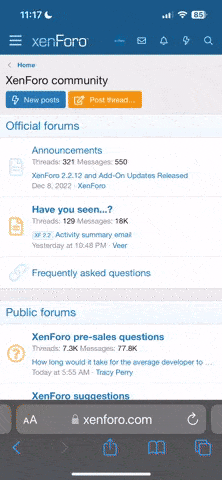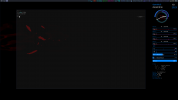! Values set here may be overridden by xrdb -load .Xresources or xterm command line options.
!
!
! Set TERM to this value (overridden by -tn option).
! Some applications (mutt) refuse to use 256 colors with plain "xterm".
*termName: xterm-256color
! Unlike keyboardtype vt220, sun allows to use shifted function keys.
! *keyboardType: sun breaks nvim function keys (all dead).
*keyboardType: tcap
*sunKeyboard: true
*metaSendsEscape: false
! Default line width (80 + margin for line number in vim).
!*geometry: 85
*geometry: 100
! A decent dark grey default background.
*background: rgb:1/1/1
! A soft beige as the default foreground.
*foreground: rgb:e/a/7
! Display the toolbar with the menu entries.
*toolBar: true
! No toolbar for the small console window started with "xterm -name Console".
Console*toolBar: false
! Increase the number of saved lines.
*saveLines: 1024
! Any shell run in xterm shall be a login shell
! (and thus read /etc/profile and ~/.profile).
*loginShell: true
! Do not copy trailing spaces when selecting.
*TrimSelection: true
*charClass: 33:48,37:48,43-47:48,64:48
! Unicode everywhere, please.
*locale: UTF-8
*vt100.utf8: 1
*utf8Title: true
! The pointer.
*pointerColorBackground: red
*pointerColor: yellow
! The cursor rectangle.
*cursorColor: red
! Distance to first character cell.
xterm.form.vt100.BorderWidth: 1
! Color around vt100 window.
*vt100.borderColor: brown
*allowWindowOps: true
! Fonts & colors for "Main Options", "VT Options", "VT Fonts", "Tek Options" buttons in menu bar.
*menubar.mainMenuButton.font:\
-misc-fixed-bold-r-normal--18-120-*-*-c-70-iso10646-1
*menubar.mainMenuButton.foreground: rgb:80/80/f0
*menubar.vtMenuButton.font:\
-misc-fixed-bold-r-normal--18-120-*-*-c-70-iso10646-1
*menubar.vtMenuButton.foreground: rgb:c0/40/f0
*menubar.fontMenuButton.font:\
-misc-fixed-bold-r-normal--18-120-*-*-c-70-iso10646-1
*menubar.fontMenuButton.foreground: rgb:f0/80/80
*menubar.tekMenuButton.font:\
-misc-fixed-bold-r-normal--18-120-*-*-c-70-iso10646-1
*menubar.tekMenuButton.foreground: rgb:f0/80/80
! Background for all menu bar buttons.
*menubar*background: gray30
! Menu bar background pixmap is a spectrum from blue to red.
*menubar.backgroundPixmap:\
gradient:horizontal?dimension=250&start=blue3&end=red2
! No 3d look around the spectrum.
*menubar.displayList:
*printAttributes: 3
*printerCommand: cat > xterm.window.html; firefox xterm.window.html
! Give menu bar buttons a 3d look with a one pixel wide border.
*menubar*displayList:\
fg gray60;\
lines -1,+0,+0,+0,+0,-1;\
fg gray10;\
lines +1,-1,-1,-1,-1,+1
! The menu bar popup menus shall have a 1 pixel wide colored border.
*menubar*SimpleMenu.displayList:\
fg magenta;\
lines -1,+0,+0,+0,+0,-1;\
fg red;\
lines +1,-1,-1,-1,-1,+1
! Gray pixmap of area to the right of the spectrum.
*form.backgroundPixmap: gradient:vertical?dimension=30&start=gray60&end=gray10
! Switch 3d look when entering/leaving buttons.
*MenuButton.translations:\
<Enter>: set-values(1, displayList, "fg gray60; lines 1,-1,-1,-1,-1,1; fg gray10; lines -1,0,0,0,0,-1")\n\
<Leave>: set-values(1, displayList, "fg gray60; lines -1,+0,+0,+0,+0,-1; fg gray10; lines +1,-1,-1,-1,-1,+1")\n\
Any <BtnDown>: PopupMenu()
! Main menu heading font.
*mainMenu*menuLabel.font: -b&h-lucida-bold-i-*-*-34-*-*-*-*-*-*-15
*mainMenu*menuLabel.foreground: rgb:80/80/f0
! Main menu entries font.
!*mainMenu*font: -adobe-helvetica-medium-r-*-*-14-*-*-*-*-*-*-* !small screen
*mainMenu*font: -adobe-helvetica-medium-r-normal-*-20-*-*-*-*-*-*-15
*mainMenu*backgroundPixmap:\
gradient:vertical?dimension=800&start=gray10&end=magenta4
*vtMenu*menuLabel.font: -b&h-lucida-bold-i-*-*-34-*-*-*-*-*-*-15
*vtMenu*menuLabel.foreground: rgb:c0/40/f0
*vtMenu*font: -adobe-helvetica-medium-r-normal-*-20-*-*-*-*-*-*-15
*vtMenu*backgroundPixmap:\
gradient:vertical?dimension=720&start=rgb:10/10/30&end=rgb:0/7/7
*fontMenu*menuLabel.font: -b&h-lucida-bold-i-*-*-34-*-*-*-*-*-*-15
*fontMenu*menuLabel.foreground: rgb:f0/80/80
*fontMenu*font: -adobe-helvetica-medium-r-normal-*-20-*-*-*-*-*-*-15
*fontMenu*backgroundPixmap:\
gradient:vertical?dimension=670&start=gray10&end=rgb:50/20/20
*tekMenu*menuLabel.font: -b&h-lucida-bold-i-*-*-34-*-*-*-*-*-*-15
*tekMenu*menuLabel.foreground: rgb:80/f0/80
*tekMenu*font: -adobe-helvetica-medium-r-*-*-14-*-*-*-*-*-*-*
*tekMenu*backgroundPixmap:\
gradient:vertical?dimension=400&start=gray10&end=rgb:20/50/20
*VT100.utf8Fonts.font: -adobe-helvetica-medium-r-*-*-14-*-*-*-*-*-*-*
*SimpleMenu*menuLabel.vertSpace: 10
*SimpleMenu*HorizontalMargins: 32
! A scroll bar to the right, please, but not in "xterm -name Mutt -e mutt",
! or "-name Tin" where they are useless.
*scrollBar: true
Mutt*scrollBar: false
Tin*scrollBar: false
*VT100.rightScrollBar: true
*Scrollbar.thickness: 36
*Scrollbar.backgroundPixmap:\
gradient:horizontal?dimension=36&start=red4&end=rgb:20/10/10
*VT100.Scrollbar.thumb: vlines2
*VT100.scrollbar.displayList:\
fg gray30;\
lines +1,-1,-1,-1,-1,+1;\
fg gray50;\
lines -1,+0,+0,+0,+0,-1
*VT100.Scrollbar.background: black
*VT100.Scrollbar.foreground: gray30
! Run 'fc-list :scalable=true:spacing=mono: family' to find the list of
! scalable mono spaced fonts available as the faceName.
! Setting faceName also sets the "TrueType Fonts" option.
!*faceName: Monaco
! Default faceSize
*faceSize: 10
*fontMenu*fontdefault*Label: Default 10pt
*fontMenu*font1*Label: Size 8pt
*fontMenu*font2*Label: Size 9pt
*fontMenu*font3*Label: Size 10pt
*fontMenu*font4*Label: Size 12pt
*fontMenu*font5*Label: Size 15pt
*fontMenu*font6*Label: Size 20pt
*faceSize1: 8
*faceSize2: 9
*faceSize3: 10
*faceSize4: 12
*faceSize5: 15
*faceSize6: 20
! Only highlight the selected text, not the whole line, just like vim does.
*highlightColorMode: true
*highlightColor: rgb:00/33/99
*highlightTextColor: rgb:66/ff/ff
*highlightReverse: false
*boldMode: true
! Text with the underline attribute shall be rendered in italic.
!!!*italicULMode: true
*colorAttrMode: false
!*VT100*colorMode: true (true by default)
! Bold shall be rendered bold, not colored.
*VT100*colorBDMode: false
! Blink shall be blinking, not colored.
*VT100*colorBLMode: false
! Italic shall be italic, not colored.
*VT100*colorITMode: false
! Reverse shall be reverse, not colored.
*VT100*colorRVMode: false
! Underline shall be underline, not colored. But see italicULMode!
*VT100*colorULMode: false
! In case we do want color instead of actual attributes, e.g. for
! xterm +bdc -ulit -xrm '*VT100*colorULMode:true' -e man xterm
*VT100*colorBD: rgb:50/80/F0
*VT100*colorBL: red
*VT100*colorIT: blue
*VT100*colorRV: green
*VT100*colorUL: rgb:60/F0/F0
! Set to VT125, VT240, VT241, VT330 or VT340 for ReGIS graphics.
*decTerminalID: VT340
! If you use xaw3d you want these to avoid ugly stippled shadows.
*beNiceToColormap: False
*shapeStyle: Rectangle