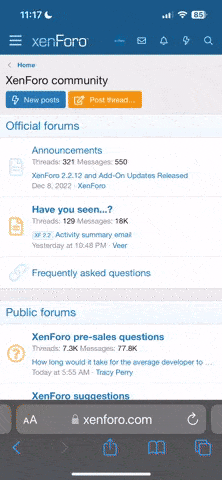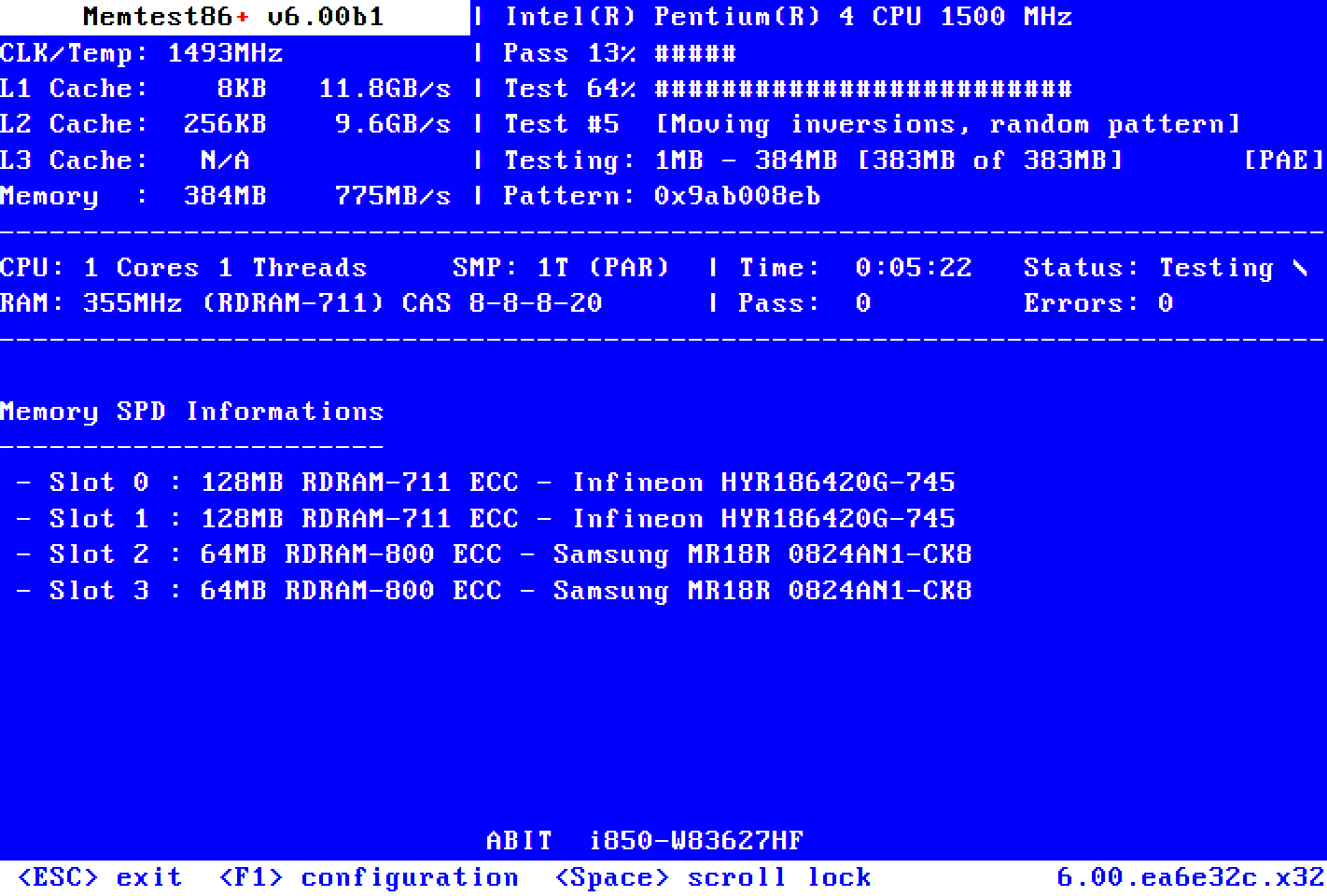Hi!
I've got an old HP EliteBook 840G1 laptop
I just decided to give my system twice the memory, it's now 16GB (2x 8GB), before it got 8GB (2x 4GB).
The first boot the system was extremely slow but then I got that the extremely slow issue happens sometimes.
In the BIOS it detects the memory just fine and the system seems to be detecting the memory just fine as well.
When it boots fine all the system works great, but when it boot slow all the system is also very slow.
The first symptom of a super slow system is just right at the
Feeding entropy
Loading kernel modules
boot messages, becomes very slow since there.
I already did a memory test with BIOS tools and it did alright, no problems detected.
So I decided to switch memory in sockets and still the same the problem persist, I mean sometimes it's super slow sometimes not.
So I did another test and test each chip alone and did the test with both memory chips and the problem never happens.
When both sockets have the 2x 4GB it never happens too so it's not a socket problem.
Seems to happen only with both 2x8GB installed.
So every time the boot is super slow I just reboot and try again until it's a good boot and it's kind of annoying to keep doing this.
This laptop supports 16GB limit so I really don't know what's causing this but it's clearly memory related issues.
I noticed when it's slow the 4 CPU/cores are 100%
Any clues?
I've got an old HP EliteBook 840G1 laptop
I just decided to give my system twice the memory, it's now 16GB (2x 8GB), before it got 8GB (2x 4GB).
The first boot the system was extremely slow but then I got that the extremely slow issue happens sometimes.
In the BIOS it detects the memory just fine and the system seems to be detecting the memory just fine as well.
When it boots fine all the system works great, but when it boot slow all the system is also very slow.
The first symptom of a super slow system is just right at the
Feeding entropy
Loading kernel modules
boot messages, becomes very slow since there.
I already did a memory test with BIOS tools and it did alright, no problems detected.
So I decided to switch memory in sockets and still the same the problem persist, I mean sometimes it's super slow sometimes not.
So I did another test and test each chip alone and did the test with both memory chips and the problem never happens.
When both sockets have the 2x 4GB it never happens too so it's not a socket problem.
Seems to happen only with both 2x8GB installed.
So every time the boot is super slow I just reboot and try again until it's a good boot and it's kind of annoying to keep doing this.
This laptop supports 16GB limit so I really don't know what's causing this but it's clearly memory related issues.
I noticed when it's slow the 4 CPU/cores are 100%
Any clues?