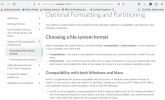Hi
Recently bought 5 TB Seagate External Hard Drive, Xfce shows less than 5 TB storage space. See Screenshot below:

Following two icons appear when hard drive is connected to Workstation.

Left one gives error trying to mount, whereas right one is mounted.
Also, when trying to copy files from internal to external hard drive gives pop-up as not enough space is available.
Same Hard Drive when connected to non FreeBSD Workstations gives its capacity as 5 TB.
How to copy files 500 GB approx. to external hard drive?
Recently bought 5 TB Seagate External Hard Drive, Xfce shows less than 5 TB storage space. See Screenshot below:
Following two icons appear when hard drive is connected to Workstation.
Left one gives error trying to mount, whereas right one is mounted.
Also, when trying to copy files from internal to external hard drive gives pop-up as not enough space is available.
Same Hard Drive when connected to non FreeBSD Workstations gives its capacity as 5 TB.
How to copy files 500 GB approx. to external hard drive?