Hi,
I accidentally deleted the bootloader entry generated by FreeBSD's installer in my UEFI firmware. I used to see an entry, when I pressed F9 (which lists all available bootloaders), that pertained to FreeBSD, but I did some deleting with efibootmgr of bootloaders I didn't need anymore and I must have accidentally deleted FreeBSD's bootloader. How do I get it back? I have around 10 different Linux distros installed to my PC, each with their own bootloader shown when I press F9. My default bootloader is GRUB installed by my openSUSE Tumbleweed system. I made a few attempts to make a bootable GRUB entry for FreeBSD 11.2. In one attempt I tried adding:
(based on https://unix.stackexchange.com/a/354301/27613, where /dev/sdb3, or /dev/ada1s3 in FreeBSD notation, is my FreeBSD UFS root partition) to my openSUSE Tumbleweed's grub.cfg file. In another attempt I tried adding:
based on https://unix.stackexchange.com/questions/109272/add-freebsd-to-grub2-boot-menu/109278#109278 to this same file and neither booted properly. Both entries, when booted separately, gave:
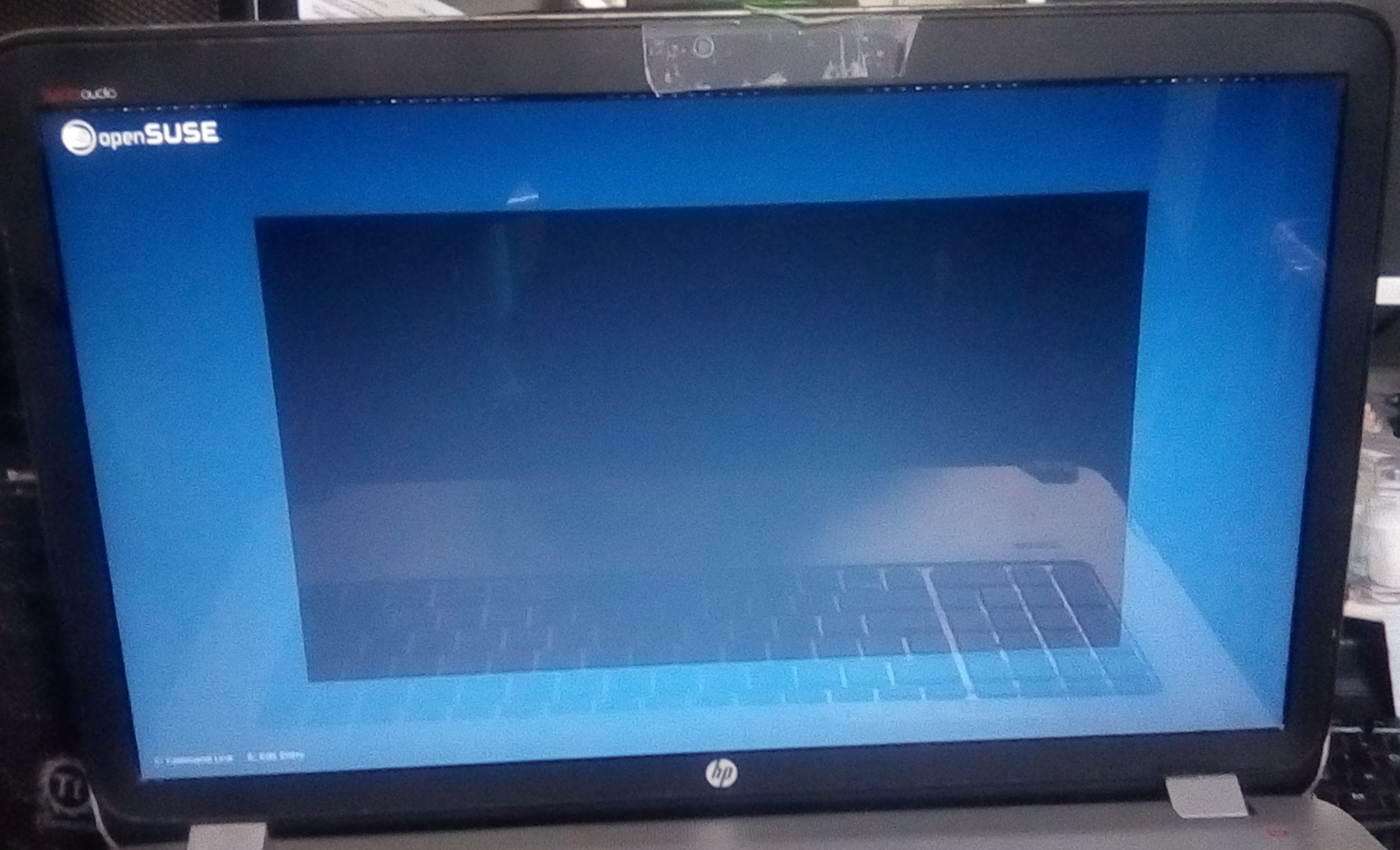
. Even after waiting a minute for things to change I was stuck with this screen.
So I'm here to ask if anyone has a way around this stuff up of mine.
Thanks for your time,
Brenton
I accidentally deleted the bootloader entry generated by FreeBSD's installer in my UEFI firmware. I used to see an entry, when I pressed F9 (which lists all available bootloaders), that pertained to FreeBSD, but I did some deleting with efibootmgr of bootloaders I didn't need anymore and I must have accidentally deleted FreeBSD's bootloader. How do I get it back? I have around 10 different Linux distros installed to my PC, each with their own bootloader shown when I press F9. My default bootloader is GRUB installed by my openSUSE Tumbleweed system. I made a few attempts to make a bootable GRUB entry for FreeBSD 11.2. In one attempt I tried adding:
Code:
menuentry "FreeBSD 11.2" {
insmod ufs2
set root=(hd1,gpt3)
kfreebsd /boot/loader
}(based on https://unix.stackexchange.com/a/354301/27613, where /dev/sdb3, or /dev/ada1s3 in FreeBSD notation, is my FreeBSD UFS root partition) to my openSUSE Tumbleweed's grub.cfg file. In another attempt I tried adding:
Code:
menuentry "FreeBSD" --class freebsd --class bsd --class os {
insmod ufs2
insmod bsd
set root=(hd1,gpt3)
kfreebsd /boot/kernel/kernel
kfreebsd_loadenv /boot/device.hints
set kFreeBSD.vfs.root.mountfrom=ufs:/dev/ada1s3
set kFreeBSD.vfs.root.mountfrom.options=rw
set kFreeBSD.hw.psm.synaptics_support=1
}based on https://unix.stackexchange.com/questions/109272/add-freebsd-to-grub2-boot-menu/109278#109278 to this same file and neither booted properly. Both entries, when booted separately, gave:
. Even after waiting a minute for things to change I was stuck with this screen.
So I'm here to ask if anyone has a way around this stuff up of mine.
Thanks for your time,
Brenton

