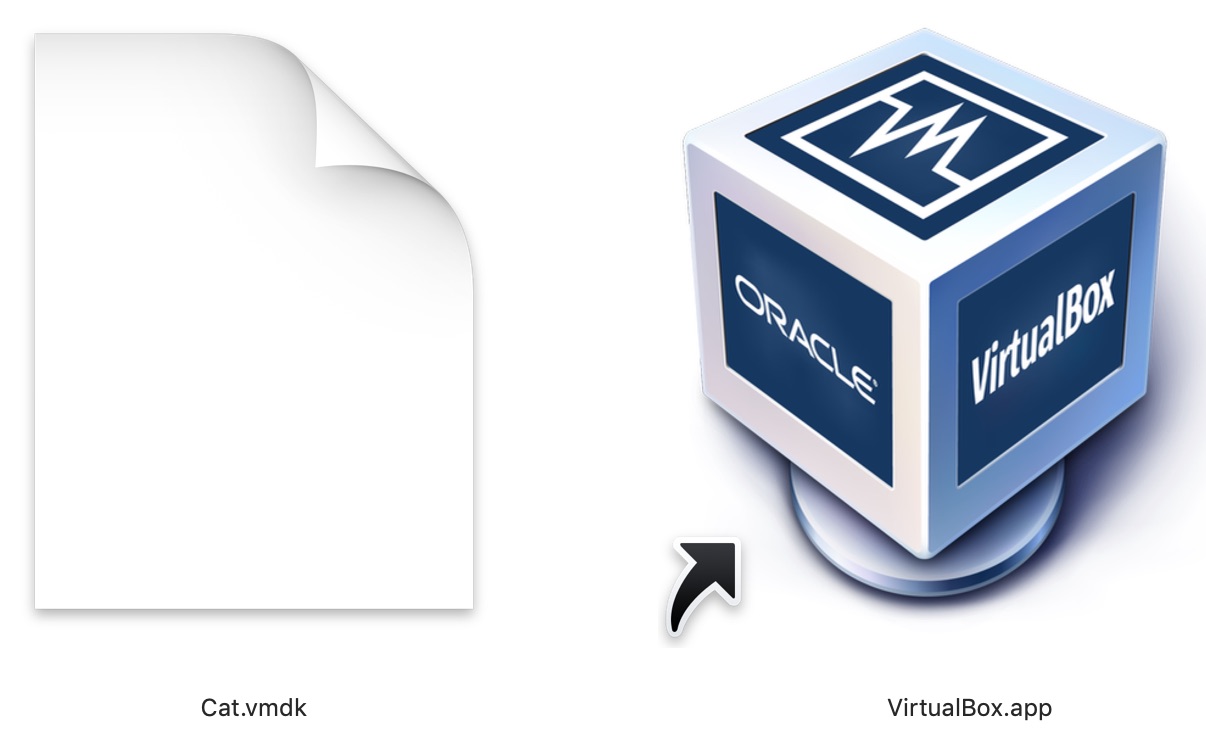- Thread Starter
- #26
Resuming this topic since not making any progress... I've tried following various guides for creating a Windows image of an existing installation but all the guides lead me down rabbit holes showing options in programs which are no longer pertinent. Does anyone know how I can currently create an image which can be imported into VirtualBox? With VMWare, I think I need to download the Standalone Converter, but I can't just download it I need apply for an account first.