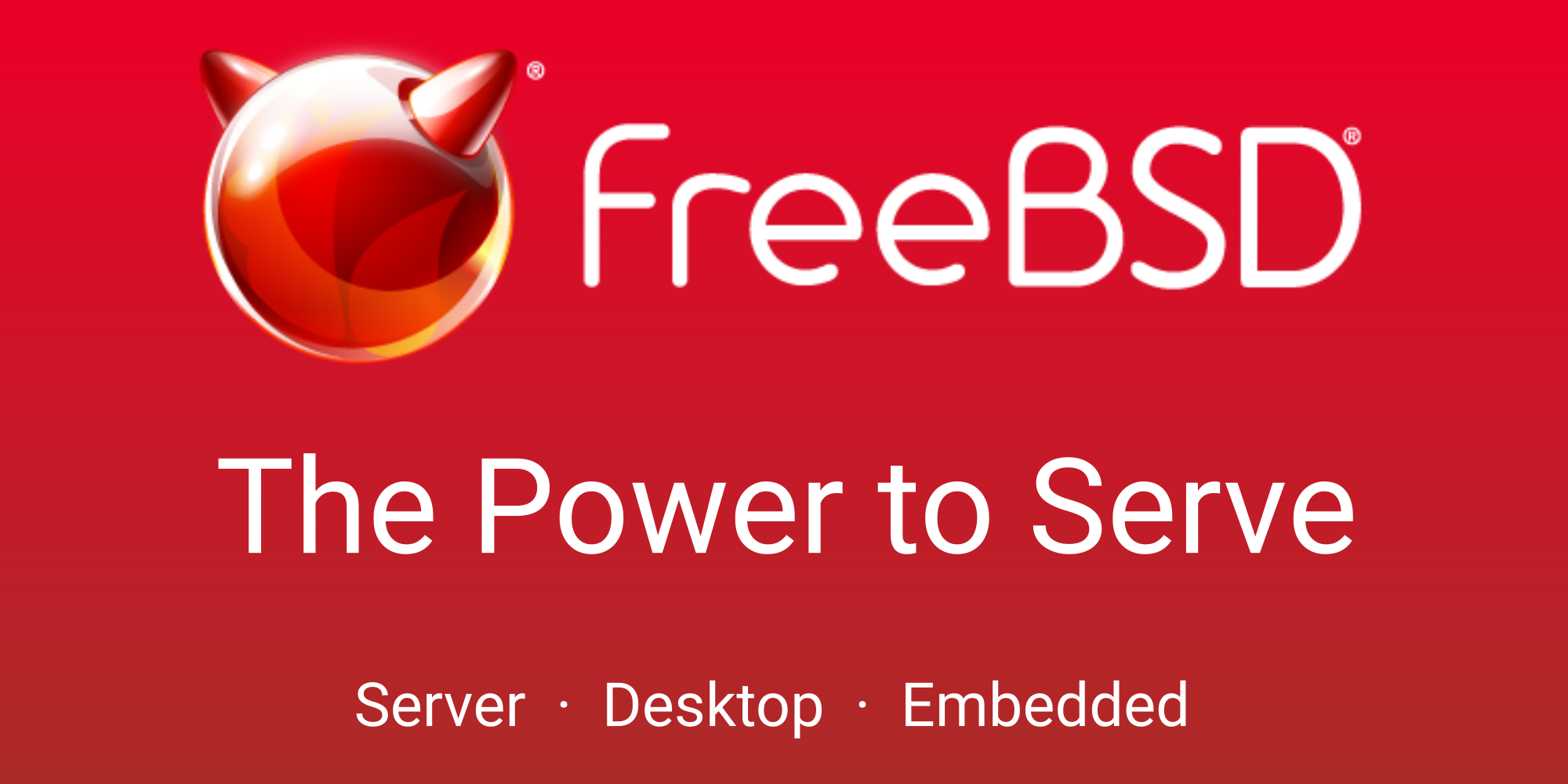I still have not fond a solution on how to control the irghtness on my laptop with freeBSD as it is right now my screen is way too dim, and laptop is plugged in to power and FBSD still dimmed my screen. I have not found anything workable on the internet concerning this issue.
 www.freebsd.org
www.freebsd.org
if this thing can control it on its own then there has to be a way to access it. all I've seen are people asking and getting to real solutions on the net.
--------- xbrightness ---- does not really work ----
it changed brightness sure,, then I unplugged laptop. screen went dim then I plugged it back in it did not get any brighter due to power souce and xbrightness did not reset it screen brightness. fail....
Code:
[userx@FreeBSD ~]$ su
Password:
[root@FreeBSD /home/userx]# hw.acpi.video.lcd0.brightness
su: hw.acpi.video.lcd0.brightness: command not found
[root@FreeBSD /home/userx]# hw.acpi.video.lcd.levels
su: hw.acpi.video.lcd.levels: command not found
[root@FreeBSD /home/userx]# sysctls hw.acpi.video.lcd.levels
su: sysctls: command not found
[root@FreeBSD /home/userx]# sysctl hw.acpi.video.lcd.levels
sysctl: unknown oid 'hw.acpi.video.lcd.levels'
[root@FreeBSD /home/userx]# sysctl hw.acpi.video.ctr.levels
sysctl: unknown oid 'hw.acpi.video.ctr.levels'
[root@FreeBSD /home/userx]# sysctl hw.acpi.video.*.levels
sysctl: unknown oid 'hw.acpi.video.*.levels'
[root@FreeBSD /home/userx]# hw.acpi.video.lcd.brightness
su: hw.acpi.video.lcd.brightness: command not found
[root@FreeBSD /home/userx]# sysctl hw.acpi.video.lcd.brightness
sysctl: unknown oid 'hw.acpi.video.lcd.brightness'
[root@FreeBSD /home/userx]# sysctl hw.acpi.video.ctr.brightness
sysctl: unknown oid 'hw.acpi.video.ctr.brightness'acpi_video(4)
if this thing can control it on its own then there has to be a way to access it. all I've seen are people asking and getting to real solutions on the net.
--------- xbrightness ---- does not really work ----
it changed brightness sure,, then I unplugged laptop. screen went dim then I plugged it back in it did not get any brighter due to power souce and xbrightness did not reset it screen brightness. fail....