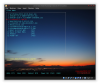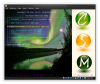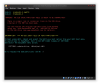I'm in the process of creating a maintenance USB stick which will contain various OSes and utilities. I would like to include FreeBSD as one of the utilities so that I can run it as a 'Live CD'.
Has anyone managed to do this successfully?
I have added FreeBSD-10.1-RELEASE-i386-bootonly.iso to Multiboot stick and FreeBSD does start booting but stops with a
This particular image is attempting to mount root from:-
which I guess is hardcoded in the image.
Is there a more suitable image I can try? Or how can I work out a suitable mountpoint?
I suppose I could try mounting the ISO under FreeBSD, changing some file (fstab?) and rebuilding the ISO - would that work?
Has anyone managed to do this successfully?
I have added FreeBSD-10.1-RELEASE-i386-bootonly.iso to Multiboot stick and FreeBSD does start booting but stops with a
mountroot> prompt.This particular image is attempting to mount root from:-
cd9660:/dev/iso9660/FREEBSD_INSTALLwhich I guess is hardcoded in the image.
Is there a more suitable image I can try? Or how can I work out a suitable mountpoint?
I suppose I could try mounting the ISO under FreeBSD, changing some file (fstab?) and rebuilding the ISO - would that work?