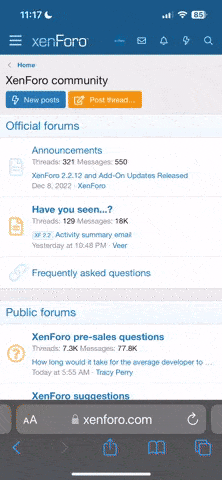D
Deleted member 65953
Guest
I am running the FreeBSD-13.0-RELEASE-amd64.vhd VM image in VirtualBox (on a non-FreeBSD host). However, the console is small:
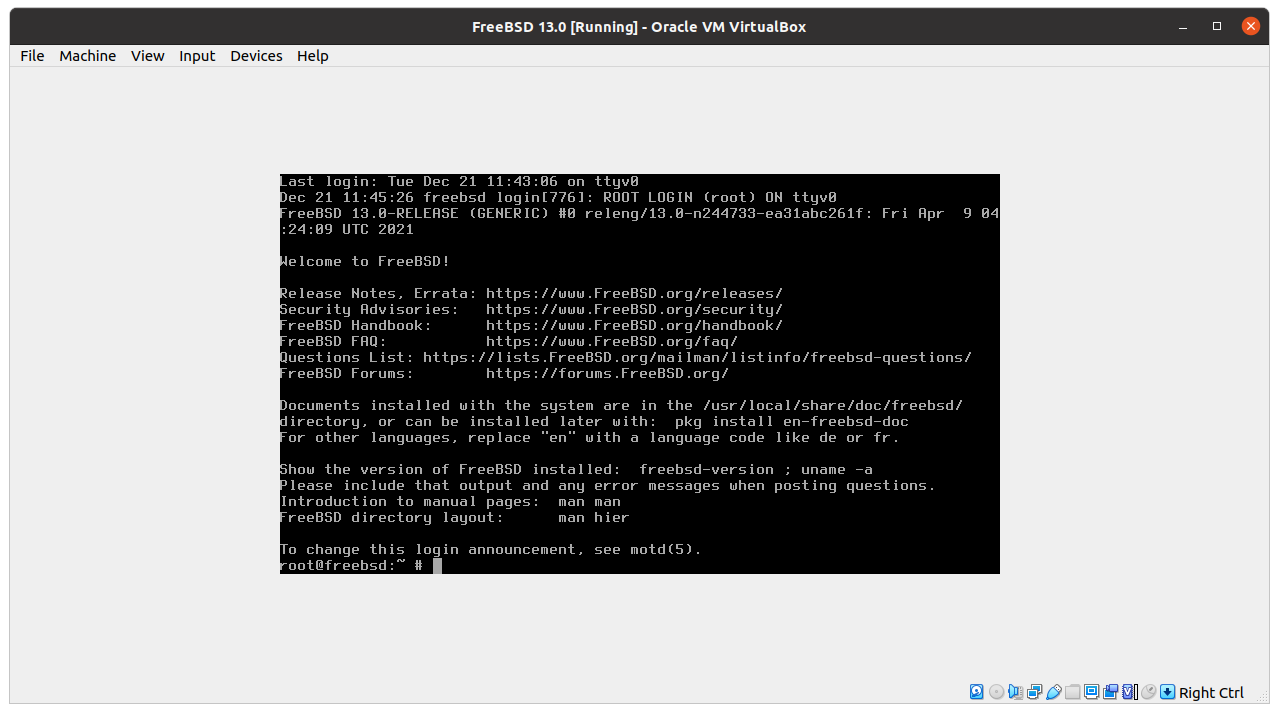
Is there a way to increase the console's dimensions when using vt in the VHD VirtualBox image distributed by FreeBSD?
I have read this thread: Increase VT size on VirtualBox, and enabled "System > Motherboard > Enable EFI (special OSes only)" in the VirtualBox settings for the FreeBSD VM image:
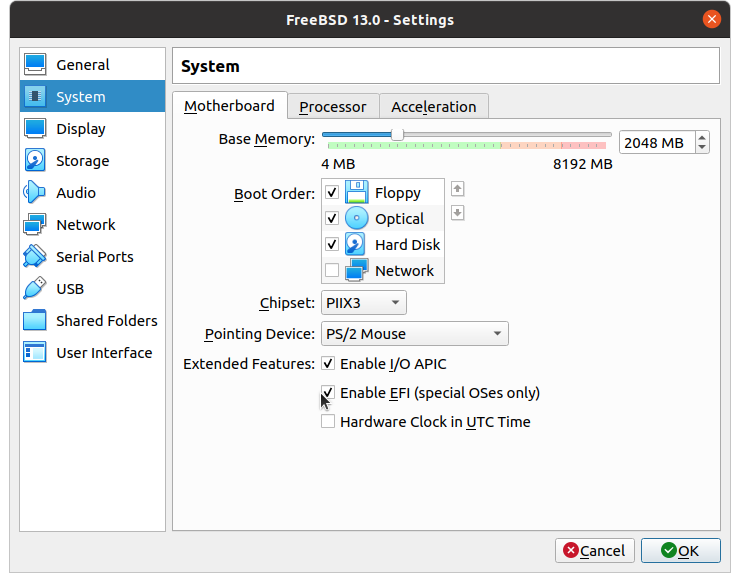
However, FreeBSD gets stuck during boot when EFI is enabled:
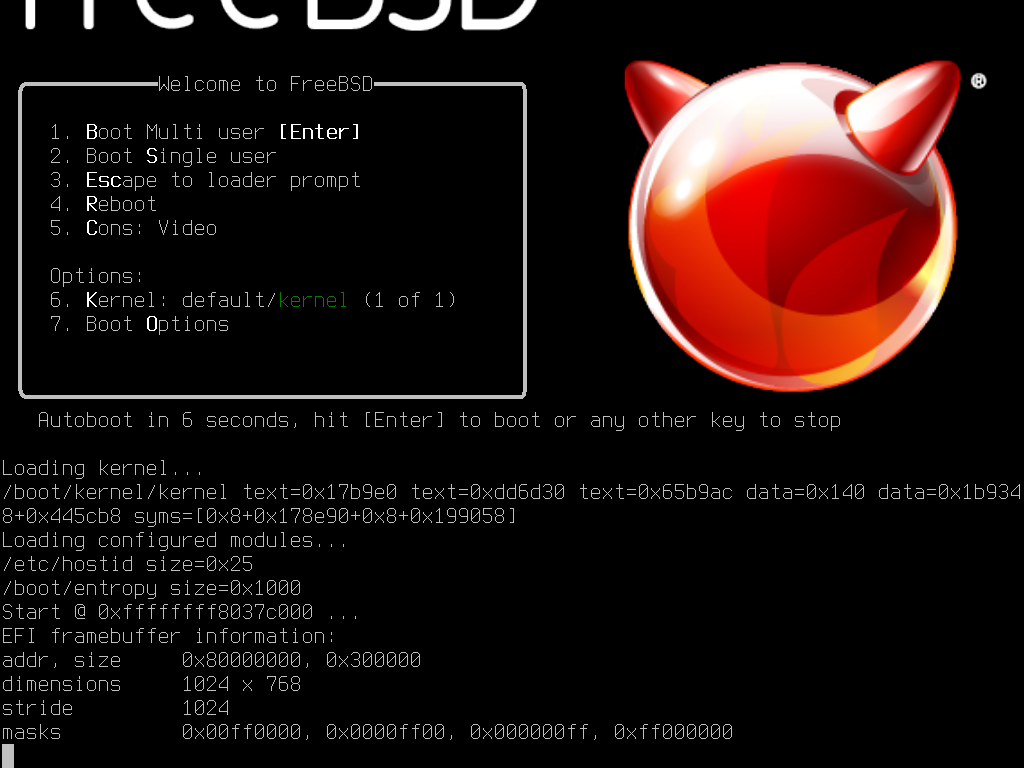
Apparently, this occurs because I am supposed to install FreeBSD from scratch to use EFI (instead of using the VHD image downloaded from freebsd.org). Is there a way to increase the vt console size in the VirtualBox image provided by FreeBSD instead of installing FreeBSD from scratch?
Is there a way to increase the console's dimensions when using vt in the VHD VirtualBox image distributed by FreeBSD?
I have read this thread: Increase VT size on VirtualBox, and enabled "System > Motherboard > Enable EFI (special OSes only)" in the VirtualBox settings for the FreeBSD VM image:
However, FreeBSD gets stuck during boot when EFI is enabled:
Apparently, this occurs because I am supposed to install FreeBSD from scratch to use EFI (instead of using the VHD image downloaded from freebsd.org). Is there a way to increase the vt console size in the VirtualBox image provided by FreeBSD instead of installing FreeBSD from scratch?
Last edited by a moderator: