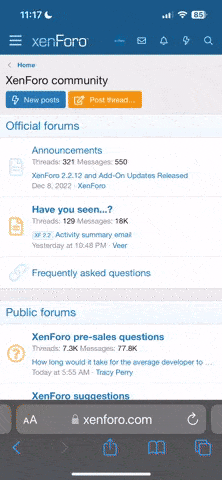I have a 2TB external SSD which I want to use for backup. I settled on exFAT because I want to have some compatibility between operating systems.
This is the output of
I'm stuck halfway through the
- destroy the partition table:
- create the gpt partition table:
- add the partition type, likely not the correct syntax:
- fill the drive with the filesystem blocks:
Cheers
This is the output of
gpart show:
Bash:
=> 34 3907029101 da0 GPT (1.8T)
34 262144 1 ms-reserved (128M)
262178 2014 - free - (1.0M)
264192 3906764800 2 ms-basic-data (1.8T)
3907028992 143 - free - (72K)I'm stuck halfway through the
gpart commands:- destroy the partition table:
gpart destroy -F /dev/da0- create the gpt partition table:
gpart create -s gpt /dev/da0- add the partition type, likely not the correct syntax:
gpart add -t exfat /dev/da0- fill the drive with the filesystem blocks:
newfs_exfat ?? /dev/da0s2 since da0s1 is a reserved partition?Cheers