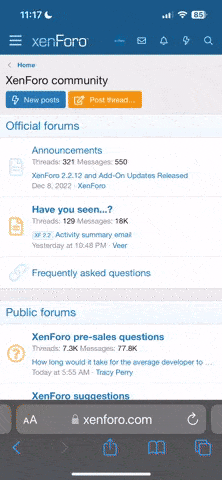What suggestions do you have as the first thing to do after installing FreeBSD 13 or 14 as a guest in VirtualBox on Windows?
This is my first time trying to use FreeBSD and was trying to help a friend troubleshoot a script. In the past I would create a VM of CentOS for help with RHEL. But this time it is a friend on FreeBSD. I thought it would be simple, but it is turning out to be a bit frustrating.
I cannot seem to get the screen to resize without skewing the font, so I still end up with an 80 character wide terminal session. Additionally, cannot get copy/paste to work (mouse is captured, but I don't see it, so don't even know how to "copy"), so I cannot copy my script back to windows. Cannot figure out how to mount my existing shared drive (LinuxMint and Xubuntu have no issue mounting it). Could not figure out how to putty into the server, so I finally mapped port 22 in VB to port 22 in FreeBSD, and then I was able to ssh into the server with putty using VB IP address. Now I can use a screen wider than 80 character and I can have more than one terminal (the guest boots up into a terminal session, maybe I installed server instead of desktop?).
Does anyone have a list of the first few things they do for FreeBSD in VirtualBox 7 in Windows?
Any pointers on where to quickly get up to speed on FreeBSD 13 or 14 so that I can build out a descent testing platform for scripts, etc? I am a bit more familiar with *buntu and CentOS/RHEL than other flavors of linux, but always willing to learn other products.
Thanks for any pointers/help!
- Chris
This is my first time trying to use FreeBSD and was trying to help a friend troubleshoot a script. In the past I would create a VM of CentOS for help with RHEL. But this time it is a friend on FreeBSD. I thought it would be simple, but it is turning out to be a bit frustrating.
I cannot seem to get the screen to resize without skewing the font, so I still end up with an 80 character wide terminal session. Additionally, cannot get copy/paste to work (mouse is captured, but I don't see it, so don't even know how to "copy"), so I cannot copy my script back to windows. Cannot figure out how to mount my existing shared drive (LinuxMint and Xubuntu have no issue mounting it). Could not figure out how to putty into the server, so I finally mapped port 22 in VB to port 22 in FreeBSD, and then I was able to ssh into the server with putty using VB IP address. Now I can use a screen wider than 80 character and I can have more than one terminal (the guest boots up into a terminal session, maybe I installed server instead of desktop?).
Does anyone have a list of the first few things they do for FreeBSD in VirtualBox 7 in Windows?
Any pointers on where to quickly get up to speed on FreeBSD 13 or 14 so that I can build out a descent testing platform for scripts, etc? I am a bit more familiar with *buntu and CentOS/RHEL than other flavors of linux, but always willing to learn other products.
Thanks for any pointers/help!
- Chris