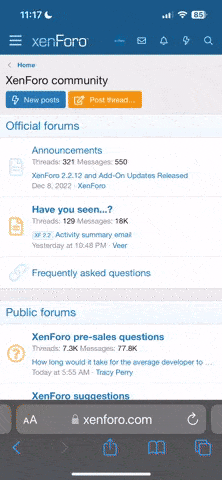BIOS Update using CD
There may be times when your PC BIOS may have a update provided by the vendor. To physical update the motherboard BOIS chip the PC has to be booted in MSDOS and then the vendor supplied flash program can be executed to apply the new bios.bin file to the motherboard BOIS chip. This was all fine and dandy when all PCs had floppy drives. But in today’s world PCs are not manufactured with floppy drivers any more and MS/XP and newer Windows systems have no option to create bootable MSDOS media. That leaves you with two options. Create a MSDOS bootable USB Stick or create a bootable CDROM. This article covers creating a MS/DOS bootable CDROM media.
There are three files you have to acquire before starting this process.
1. A bootable floppy image. Download the floppy.img from http://www.daemonforums.org/attachment.php?attachmentid=300&d=1267845079
You may have to click the link a second time to get the save download box. Once you have it downloaded, rename it removing the .zip suffix. In this case the floppy image contains the basic programs to fix any fat32 drive, IE. [fdisk, format, scandisk, edit, chkdsk, more, find, command.com, sys.com, io.sys, msdos.sys] files and was created using Windows 98. Note: This forum has restrictions which severely limit the size of attached files which the 1.4MB floppy size exceeds. Forcing me to point you to another forum, which will host the floppy.img
2. The MS/DOS flash.exe utility provided by the BIOS vender used to update the BIOS chip.
3. The vender supplied bios.bin file used to write over the old PC BIOS chip’s content.
Warning: Using the wrong flash utility or wrong update bios.bin file can result in irreversible damage to your motherboard BIOS chip making your motherboard
un-usable.
Make a memory disk of the floppy.img
Code:
mdconfig -f /path/floppy.img
mount_msdosfs /dev/md0 /mnt
cd /mnt
lsNow you see all the files in the floppy.image. To this you have to add the 2 vendor supplied files used to update your motherboard BIOS chip.
Code:
cp /path/flash.exe /mnt/
cp /path/bios.bin /mnt
lsNow you will see your BIOS update files are added to the floppy image.
Now back out.
Code:
cd /
umount /mnt
mdconfig -d -u md0Now your ready to create the cd.iso file. You will need the mkisofs command. It's not part of the base system so you have to install it from the ports system or package system.
Code:
pkg_add -r cdrtools
rehash
mkisofs -J -R -b /path/floppy.img -o /path/cd.iso /path/floppy.imgNow your ready to burn the cd.iso file to CDROM. The burncd program is part of the base system. If your using a cd/rw cd and it all ready has stuff on it then blank it out.
Code:
burncd -v -f /dev/acd0 -s4 -e blank fixateReady to burn your bootable floppy iso to cd
Code:
burncd -v -f /dev/acd0 -s4 -e data /path/cd.iso fixateBefore powering on the PC that’s to have it’s BIOS updated Place the CD you just created in the drive. The CD will boot and put you at the MSDOS command line as drive A:
To display the contents of drive A: issue
Code:
dirThen key in the program to update the system BIOS chip and
follow the vendors instructions.
Code:
FlashWhen completed, remove the CD from the CD/RW drive and reboot the PC. If your PC doesn’t boot then you know you have a very big problem. The BIOS update you just ran didn’t work or the update bios.bin file was not the correct one for your bios chip. Your only remaining option is to buy a new motherboard from a know vendor who provides technical support for their equipment.