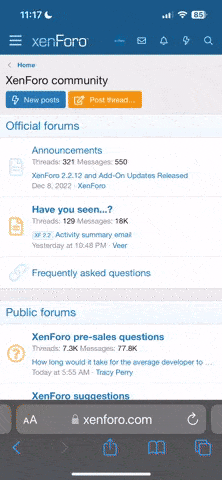… 2TB M.2 SSD in a small case connected by a USB-C cable …
… ensure the device is not faulty …
In my case, with a faulty new SSD:
I recently dealt with a new drive (a new notebook) where Windows installed, repeatedly, without error but failed during use for the end user. Sustained writes with sysutils/stressdisk helped to reveal that the drive was faulty. I might have written about this a few weeks/months ago.
tl;dr for the test I gave the entire device (not a partition) to UFS for the stress test.